Graphical Signatures
First, about Graphical Signatures. These are just scanned in images of your handwritten signature. You write your signature nicely on a blank piece of paper and scan it into your computer. You open the image in an image editing program, such as Microsoft's Paint.Net. In here you are going to crop it and make sure the background matches the color of the paper that you would use, typically white or transparent. You can have your graphics person do this for you.
(If you are real good with your mouse, you can try creating your graphic directly in Paint.net.)
Save this new image for future use.
You can now add this nice copy of your signature to things like Microsoft Word documents, Adobe pdf files, the bottom of all your e-mails, etc. It is simply an image, a picture that you can add to any file that allows images or pictures.
Here is a my non-official Graphical Signature.
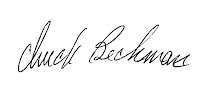
It looks nice, well maybe not mine; but I am sure you have very nice handwriting and have created a beautiful signature that you sign things with. Having it available as an image is handy for making documents, letters, e-mails; pretty much anything these days look nicer and more personal.
However, it provides no security at all. If I have a check or a birthday card that you signed, I can scan in your signature. Once I have it scanned and go through the above steps; I can start signing anything I want with "your" signature. For instance, I could go on-line and try to get a loan. When they send me the electronic form, I could paste in your signature and be all set.
Heck, I could scan in a signature from the Declaration of Independence and try to make a forged document signed by John Hancock himself.
In the real world, that cannot happen, because of Digital Signatures.
Check back for Part Two